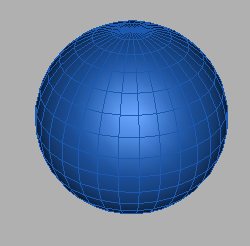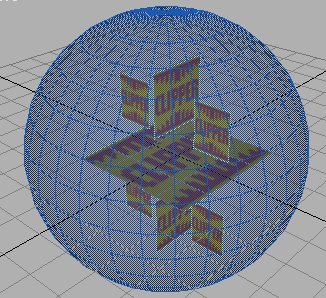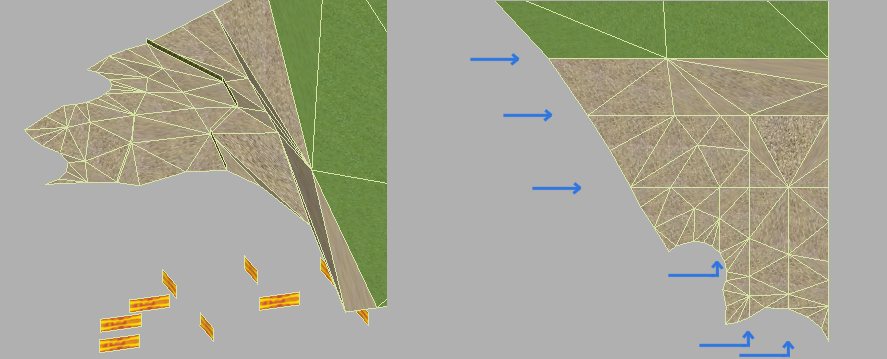Advice
Creating objects
automatically for GPL is a complicated process. ASE23DO takes
your .ASE file, extracts information from it, creates a BSP tree of the
whole object and then creates a .3DO file that hopefully matches the
object that you designed! There are many ways in which the
process can go wrong, but if you follow the advice given here, it
should all work happily.
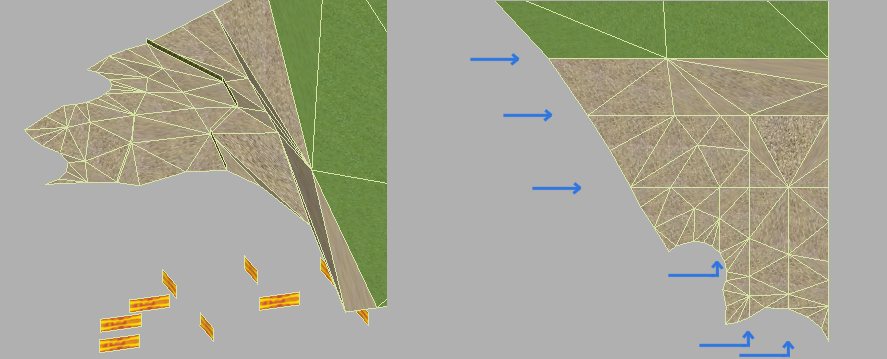
(on the left is the object in 3d, on the right is a top-down view
showing where the clipper polygons divide the object)
Notice how the clipper
planes cut at right angles to each other - ase23do will try and divide
your object into pieces using the clippers in the best way possible, so
this kind of
object and clipper placement can be done without worry. In this
particular object, the horizontal clippers will be used first because
they deal with a large proportion of the polygons without having to
split any polygons.
Then the vertical clippers will be used to divide up the
remainder.
You will get a feel for how the clippers work by noting the 'depth' and
'split polygons created' statistics in the ase23do window. Both
values should be kept as low as possible - Depth can crash GPL if it is
over 50; an ideal depth for a 100 polygon object is about 10-15.
Split polygons being created are a sign that ase23do is having
trouble dividing your object into pieces, but they are inevitable.
You should only worry if they go over about 25% - e.g. a 100
polygon object becomes 125. Even that isn't much to worry about,
but 1000 becoming 1500 is cause for concern.